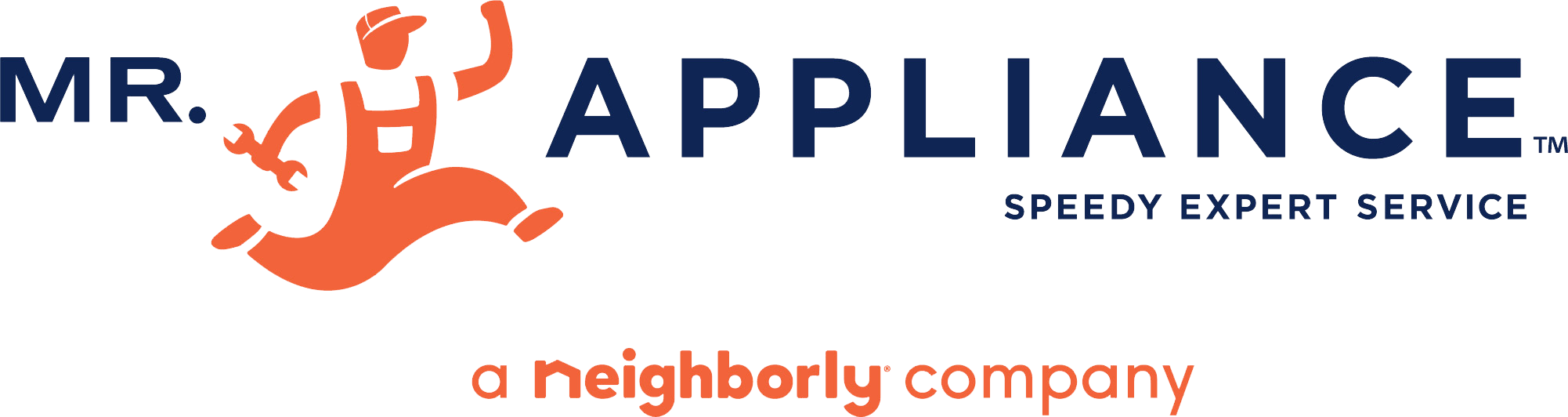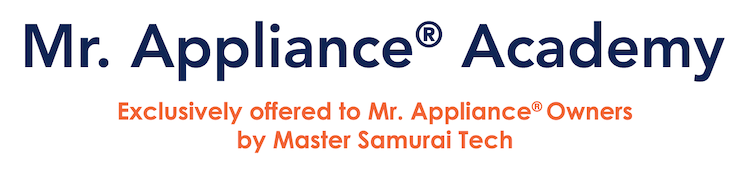How to optimize your Mr. Appliance® Academy Student Experience!
Since the Mr. Appliance® Academy is an online school, there are a few very important things relating to your computer (or device) use that you need to know to optimize your experience.
1. Make sure the email address on your student account is accurate (see the next section).
2. Check your email at this address on a regular basis for important communications from the MRA Academy.
3. Check your Spam folder to make sure Academy emails are not getting sent there.
4. If you get in touch with us using our Contact form, we will reply to the email that you give us. Please check it regularly and respond to any replies you receive from us.
How to view or edit your student account information:
1. Log in to the site
2. Or, if you are already logged in, click "My Courses" in the upper right corner (or in the menu on a mobile device).
3. You will now be at the Members Area.
4. Scroll down towards the bottom and you’ll see a form where you can view and/or edit your profile.
Here's a video showing what's available in the Member's Area:
Use only the Chrome, Firefox, or Safari browsers
Use the latest version of either Chrome, Firefox, or Safari for the best results in going through the Academy. DO NOT USE INTERNET EXPLORER! Use this link if you need help with knowing which browser you use or to download a different one.
Don’t know what a browser is?
A “browser” is the software that you use to surf around on the web. Windows computers come loaded with Internet Explorer, Mac computers come with Safari. Use this link to see what you have and/or download one of our above recommended browsers.
Login Problems
As a protection against fraudulent logins, the software will block you for 30 minutes if you try to log in unsuccessfully 10 times in a row. If you fail at your first few login attempts, then use the "Lost your password?" link to reset your password. Be sure you are using the email address that you used to create your student account! If you do trigger this 30-minute lock-out, unfortunately we cannot clear it manually for you on our end.
If you get a "503 error" about too many IP addresses, please see the section below on using mobile devices.
Video Playback
There are a lot of videos in this course, and we use the services Vimeo and YouTube to play them in the course units. These services are very reliable.
If you encounter any problems playing the videos, this is usually due to circumstances on your end, not with the service itself. The main reason people have issues with videos is that they are not using the latest version of a recommended browser (see above). A second common reason is their internet connection is having problems.
If you are having problems with the videos playing correctly, please check the following:
- Are you using the latest version of a recommended browser? (see above)
- Is your internet connection having issues? DSL connections in particular can be flakey. You can check your internet speeds here.
- Try clearing your cache, which is a folder in which certain items that have been downloaded are stored for future use. It's good computer hygiene to clear this folder periodically, and can help overcome site glitches. How you do this depends on your browser and what type of computer you have. You can do a search such as "how to clear cache Chrome on PC" to learn how to do it on your computer.
If the playback problems persist, contact us and let us know you are having a problem, being sure to tell us if you are watching on a computer or a device, which browser you are using, and what kind of internet connection you have.
Using Mobile Devices
Our site and courses are mobile friendly, and here are a few tips to get the most out of using your device for your studies.
The main menu that is normally at the top of the website is instead a small little “hamburger” menu in the upper right-hand corner of the screen. It is three white lines on a black background. Tap to reveal the menu.
IP Address Limit- the "503 Error": To protect against account access by people who obtain your login information without your permission, our software has a safety feature that limits the number of IP addresses that a student can log in from. This limitation occasionally gets triggered when a student uses a mobile device to log in to the site from various locations.
If this "503 error" happens to you, just contact us and let us know that you’ve been using your device to access the courses, and we can clear you so you can log in again.
Do what you can to avoid this situation from happening, but don't be alarmed if it does. We will usually get you reset pretty quickly after receiving your email (assuming it's during waking hours!), so it just means a short delay in working on your course.
Taking quizzes: While you can take quizzes on a mobile device, just be aware that there is a higher likelihood of accidentally tapping a different answer than you meant. Certain quizzes that have schematic diagrams to refer to may also be challenging on a small device.